
Downgrading a PowerMac G4 MDD Firmware
17 January 2020
The Power Mac G4 MDD (Mirrored Drive Doors) FW800 (FireWire 800) was the first Power Mac to drop support for Mac OS 9 and native booting. Architecturally it is almost identical to the other MDD models with the exception of having a FireWire 800 port.
Downgrading adds the benefit of being able to select OS9 form the startup disk control panel in OSX, and in the multi-boot screen on boot (holding the Option key on boot). It also means you don't need any special modifications to install/run Mac OS 9. Mac OS 9.2.2 can be booted from a CD and installed just as it would on any other machine.
The folks at Mac OS 9 lives have been able to create a Mac OS Rom that can run OS 9 on the machine without a firmware downgrade, however, OSX still recognises that it's not officially supported which can make dual booting can be difficult.
Please note that downgrading is irreversible and there is no version 4.8 Firmware update file available (the default firmware version for this machine). This was never released by apple and there were no official firmware upgrades.
How to downgrade:
Disclaimer: Performing the following steps may cause irreparable damage to your machine. Proceed at your own caution!
- Format a USB disk as Fat32/MS-DOS format- Extract the 'Firmware' file from the OSX installer- Move the 'Firmware' file to the root of the USB disk- Insert the USB disk to the back of the machine
- Turn the machine off
- Turn the machine on but continue holding the power button until you hear a prolonged beep, or the power button light starts flashing
- Immediately release the power button and hold Command + Option + O + F to boot into Open Firmware
- You will need to find out the path/ID of the USB disk in Open Firmware. The two USB ports are given the device alias (
devalias) usb0, and usb1. You can go through each one and type the commandlsto list all child devices within each USB port.
Example:dev usb0 lsThis shows all of the devices connected to the usb0 port.
Example:ff9ed408: /disk@1ok - Load the firmware file from the USB disk
load usb0/disk@1:,\Firmware - Open Firmware checks the file and returns an OK
- Run the command
goto run the Firmware installer/Fourth codego - The CD tray will then open and a Mac OS 9 style progress bar will appear on the screen. Once the progress reaches 100% the CD tray will close and the system will reboot.
- Next time you boot into OSX, open the application 'System Profiler' and look for the machine's firmware version. You will now see the older firmware version is present
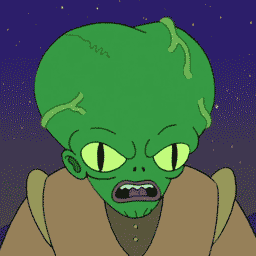
Post a Comment